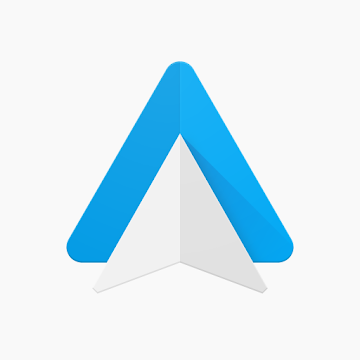Tap to get driving directions or talk to send a text. Even call your mom, hands-free. Android Auto is made to help you focus on the road. And have fun along the way. Just connect and go.
Get help from Google Assistant
With Google Assistant on Android Auto, keep your eyes on the road and your hands on the wheel. Use your voice to get help finding routes and playing your favorite songs. You can even ask for the latest news or check the weather.
- Say "Hey Google"
- Press steering wheel button
- Tap app icons
- Tap mic
Navigation tools to find a better route
With Google Maps, Waze, or another map on your car's display, you can quickly see what's nearby and navigate there. You'll also get real-time alerts to help you avoid traffic. Even ask Google Assistant to find gas along the way, or quickly share your ETA with just a tap. Just say where to. And then go.
- Find routes
- Real-time alerts
- Places on the way
- Share ETA
Call and chat features to stay connected
Google Assistant can read your messages out loud. And you can write back with just your voice, or select a smart reply with just one tap. From making calls to using chat apps, Android Auto makes driving less distracting.
- Make calls
- Messaging
- Chat app s
Entertainment so you can enjoy the ride
Take your media on the road. And control it all with your voice. Pause your road-trip playlist and pick up where you left off. Just talk to start a new audio book. Blast that one song for the hundredth time.
- Play music
- Hear news
- Listen to audio books
How to use Android Auto
Step 1: Check your car.
Make sure your car or aftermarket stereo is compatible with Android Auto. Check compatibility
Step 2: Check your phone.
If you have Android 9 or below, get the Android Auto app on your phone. With Android 10, Android Auto is built in---so you don't need the app to get started. Download Android Auto here.
Step 3: Connect and go.
Connect your phone to your car with a USB cable and see Android Auto on your car display. Some phones and cars can connect wirelessly - check this compatible phone list, and check with your car manufacturer to see if your car has this capability.
What are the requirements to run Android Auto on my car display?
- An Android phone running Android 8.0 and up with a data plan.
- A car or stereo that's compatible with Android Auto.
- A high-quality USB cable.
- For wireless connection: A compatible phone (see list) and a compatible car or a supported aftermarket car stereo from JVC, Kenwood, or Pioneer. Check with the manufacturer to see if wireless is supported.
Which apps can I use on Android Auto?
Android Auto makes it easy to access your favorite music, media, and messaging apps in the car. Check out all the Apps for Android Auto.
How do I get Android Auto to run on my car display?
For most compatible cars or aftermarket stereos, simply plug in your phone using a USB cable. If your car display supports wireless connection, you must pair your phone with your car's bluetooth for set-up. After set-up, depending on your car, either the phone will automatically connect or the Android Auto app icon will appear on your car display.