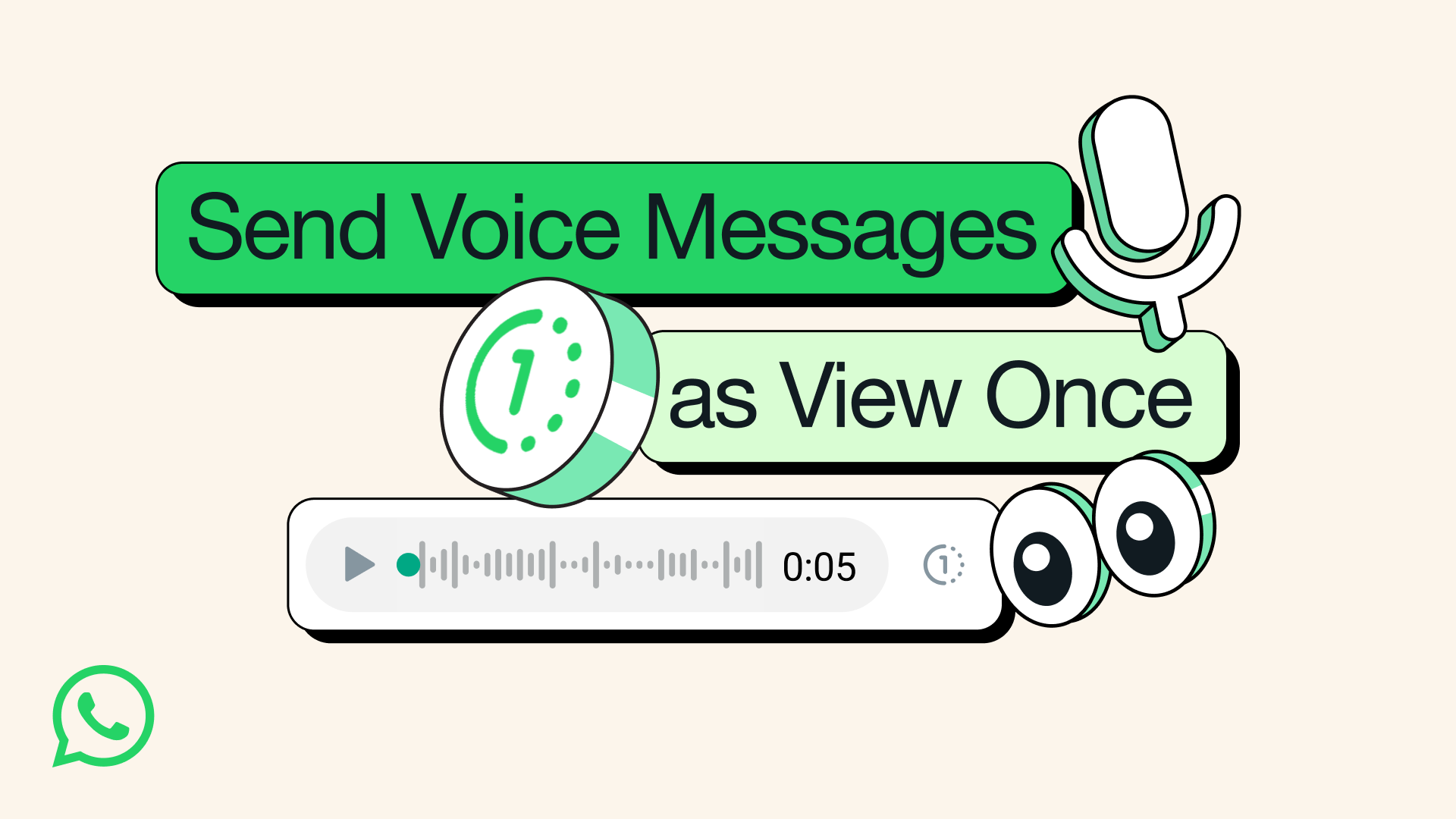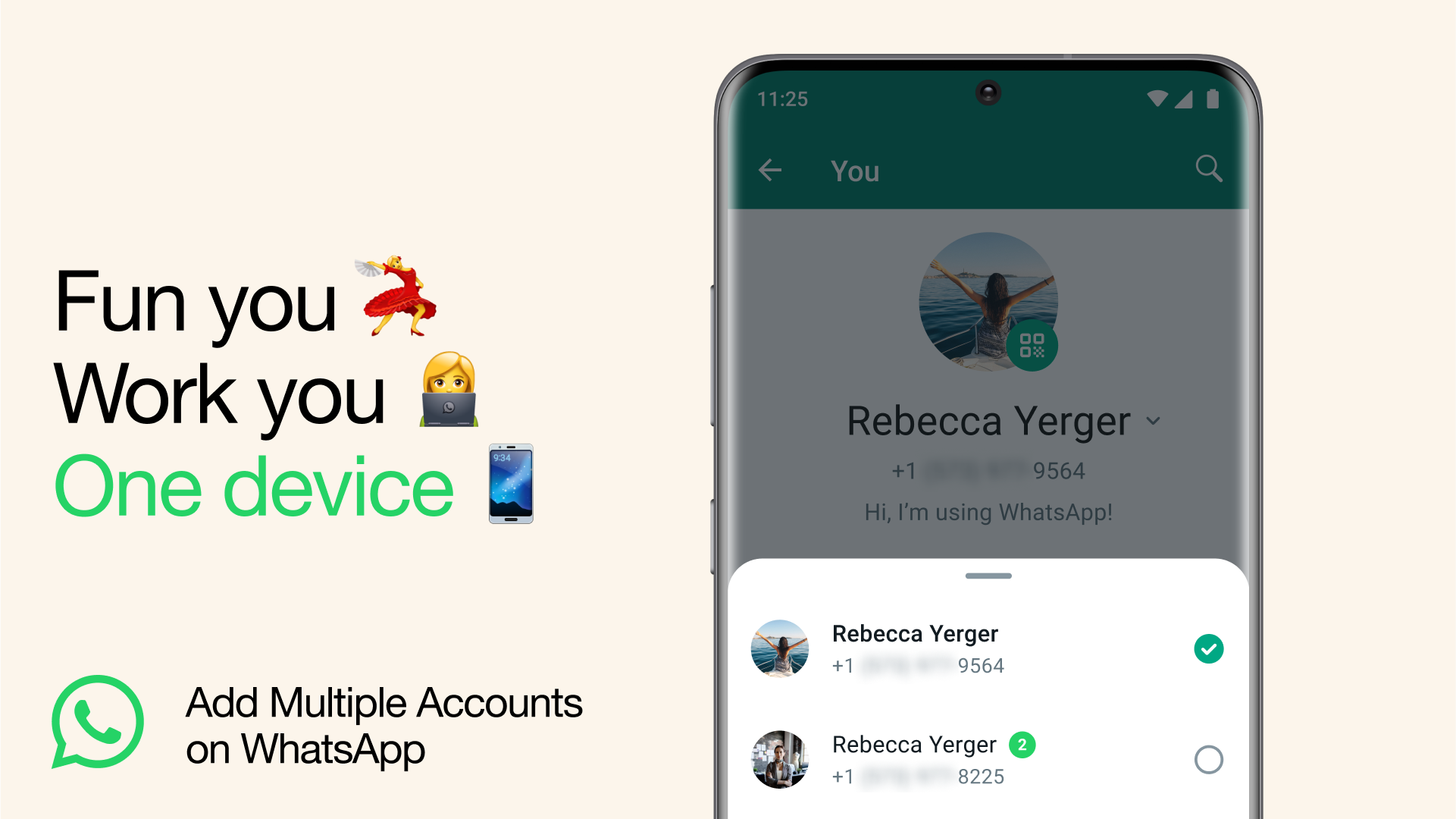WhatsApp is a cross-platform messaging service that uses the same internet data plan you use for email and web browsing, there is no cost to message and stay in touch with your friends. In addition to basic messaging WhatsApp users can create groups, send each other unlimited images, video and audio media messages.
If you are into trying new features you can also download the latest WhatsApp Beta version for Android.
Is WhatsApp available for Windows?
Yes, WhatsApp has a desktop version for Windows and Mac, so you can use it on your desktop PC or laptop to message with friends and share photos as well. It is also available for iPhone / iOS.
Is WhatsApp free?
Although there was a time WhatsApp had an annual fee of $0.99. That business model was dropped in 2016 and since then WhatsApp has been completely free to download and use.
Can WhatsApp read my messages?
Theoretically, no. WhatsApp uses end-to-end encryption on both private and group conversations, which means messages are encrypted on your phone as they are sent and only the recipient you sent them to has the key to decrypt them. All of this happens in the backend automatically without the need for users to adjust settings or select any special options.
Features
- No hidden costs: Once you and your friends download the application, you can use it to chat as much as you want. Send a million messages a day to your friends for free! WhatsApp uses your Internet connection: 3G/EDGE or Wi-Fi when available.
- Multimedia: Send Video, Images, and Voice notes to your friends and contacts.
- Group Chat: Enjoy group conversations with your contacts. Add or Remove group participants, change group subject and set a group icon.
- Personal: Set a profile photo which will be shown to all your contacts
- No international charges: Just like there is no added cost to send an international email, there is no cost to send WhatsApp messages internationally. Chat with your friends all over the world as long as they have WhatsApp Messenger installed and avoid those pesky international SMS costs.
- Say no to pins and usernames: Why even bother having to remember yet another PIN or username? WhatsApp works with your phone number, just like SMS would, and integrates flawlessly with your existing phone address book.
- No need to log in/out: No more confusion about getting logged off from another computer or device. With push notifications WhatsApp is always on and always connected.
- No need to add buddies: Your Address Book is used to automatically connect you with your contacts. Your contacts who already have WhatsApp Messenger will be automatically displayed under Favorites, similar to a buddy list.
- Offline Messages: Even if you miss your push notifications or turn off your iPhone, WhatsApp will save your messages offline until you retrieve them during the next application use.
- And much more: Share location and places, Exchange contacts, Custom wallpaper, Custom notification sounds, Landscape mode, Message timestamps, Email chat history, Broadcast messages and media to many contacts at once, and much much more.
About new privacy policy
We've heard from so many people how much confusion there is around our recent update. There's been a lot of misinformation causing concern and we want to help everyone understand our principles and the facts.
WhatsApp was built on a simple idea: what you share with your friends and family stays between you. This means we will always protect your personal conversations with end-to-end encryption, so that neither WhatsApp nor Facebook can see these private messages. It's why we don't keep logs of who everyone's messaging or calling. We also can't see your shared location and we don't share your contacts with Facebook.
With these updates, none of that is changing. Instead, the update includes new options people will have to message a business on WhatsApp, and provides further transparency about how we collect and use data. While not everyone shops with a business on WhatsApp today, we think that more people will choose to do so in the future and it's important people are aware of these services. This update does not expand our ability to share data with Facebook.
We're now moving back the date on which people will be asked to review and accept the terms. No one will have their account suspended or deleted on February 8. We're also going to do a lot more to clear up the misinformation around how privacy and security works on WhatsApp. We'll then go to people gradually to review the policy at their own pace before new business options are available on May 15.
WhatsApp helped bring end-to-end encryption to people across the world and we are committed to defending this security technology now and in the future. Thank you to everyone who has reached out to us and to so many who have helped spread facts and stop rumors. We will continue to put everything we have into making WhatsApp the best way to communicate privately.
What's New
- Moments happen fast, share them faster with video notes.
Voice messages just got more private
We introduced View Once for photos and videos back in 2021 to add another layer of privacy to your messages. Today, we're excited to announce you can now send a voice message that will disappear once listened to.
For reading out your credit card details to a friend, or when you're planning a surprise, you can now also share sensitive information over voice message with added peace of mind. For consistency with View Once photos and videos, View Once voice messages are clearly marked with the "one-time" icon and can only be played one time.
As with all your personal messages, WhatsApp protects your voice messages with end-to-end encryption by default, and View Once is just another example of our continued privacy innovation.
View Once voice messages are rolling out globally over the coming days, and we look forward to your feedback. See more information on how they work here.
Multiple Accounts Coming to WhatsApp
What's better than having a WhatsApp account? Well, of course it's having two.
Today, we're introducing the ability to have two WhatsApp accounts on Android logged in at the same time. Helpful for switching between accounts – such as your work and personal – now you no longer need to log out each time, carry two phones or worry about messaging from the wrong place.
To set up a second account, you will need a second phone number and SIM card, or a phone that accepts multi-SIM or eSIM. Simply open your WhatsApp settings, click on the arrow next to your name, and click "Add account". You can control your privacy and notification settings on each account.
As a reminder, only use the official WhatsApp and don't download imitations or fake versions as a way of getting more accounts on your phone. Your messages are only secure and private when using the official WhatsApp.
How to lock chats in WhatsApp
On Android and iPhone, you can turn on the chat lock feature to password protect your most personal chats. In order to read or send messages, you'll need to unlock your chats using device authentication, such as your phone passcode, Face ID or fingerprint. These chats will be kept separate from your other chats in a Locked chats folder.
- When chats are locked, the notification content and contact are hidden. The notification will show as WhatsApp: 1 new message.
- To help keep media private, you'll have to turn chat lock off to save media to your phone's gallery.
- Group chats and muted chats can also be locked.
- Calls won't be locked. A call from a locked chat contact or group will still appear.
- When you turn on chat lock from your phone, it will lock chats on that phone only. If you have other devices linked to WhatsApp, such as a desktop computer, the chats on those linked devices won't be locked.
- If you use the backup and restore feature on WhatsApp, your locked chats will still be locked once you restore to a new phone. To access your locked chats you will need to have device authentication (fingerprint or Face ID) set up first.
- When you turn on chat lock, the person you're chatting with won't know you've locked the chat.
- If you want to lock an archived chat, you'll need to unarchive it first, then lock it.
Turn on chat lock
You can turn chat lock off or on within the chat's info for each chat you want to lock. If you don't have your device authentication set up yet, such as your phone passcode, fingerprint or Face ID, you'll be prompted to set it up before locking a chat.
How to turn on chat lock:
- Tap chat info > Chat lock.
- Tap Lock this chat with fingerprint or Lock This Chat with Face ID.
- Tap View to see the chat in the Locked chats folder.
View your locked chats
You can view your locked chats in the Locked chats folder.
How to view your locked chats:
- Go to the Chats tab and swipe down.
- Tap the Locked chats folder.
- Confirm your Face ID or touch the fingerprint sensor to unlock.
- Tap the chat to view or send a message.
Turn off chat lock
You can turn off chat lock in the chat's info.
How to turn off chat lock:
- Tap chat info > Chat lock.
- Toggle off and confirm your fingerprint or Face ID.
How to edit messages in WhatsApp
You can edit any message up to 15 minutes after sending, and it'll update for everyone in the chat. Edited messages will have the word "edited" next to the timestamp.
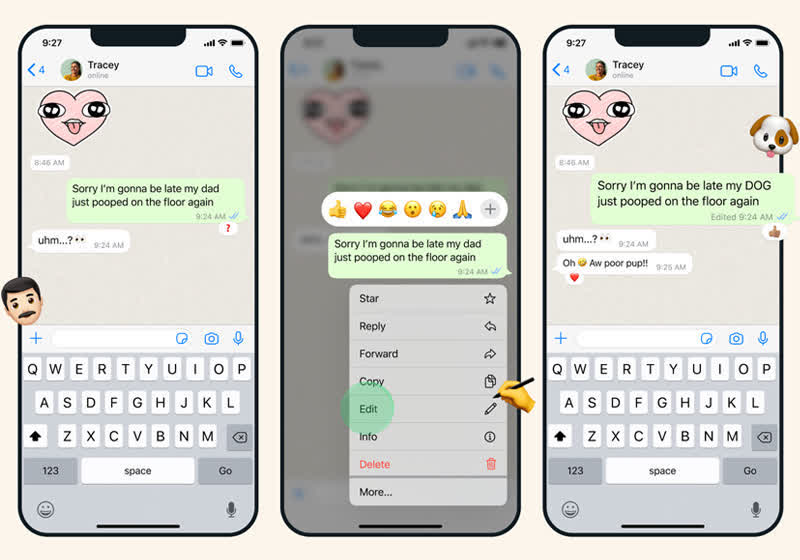
If you aren't on the latest version of WhatsApp you'll see, "This message was edited for everyone in this chat on the latest version of WhatsApp." Update your app to see edited messages.
- Select a message
- Then click Menu (three dots) > Edit message.
- Edit your message.
- Click the checkmark when you're finished with your update.
Note:
- There is a 15 minute time limit for editing messages.
- Editing a message won't send a new chat notification to people in your chat.
- You can't edit photos, videos, or other types of media.
You can edit any message up to 15 minutes after sending, and it'll update for everyone in the chat. Edited messages will have the word "edited" next to the timestamp.
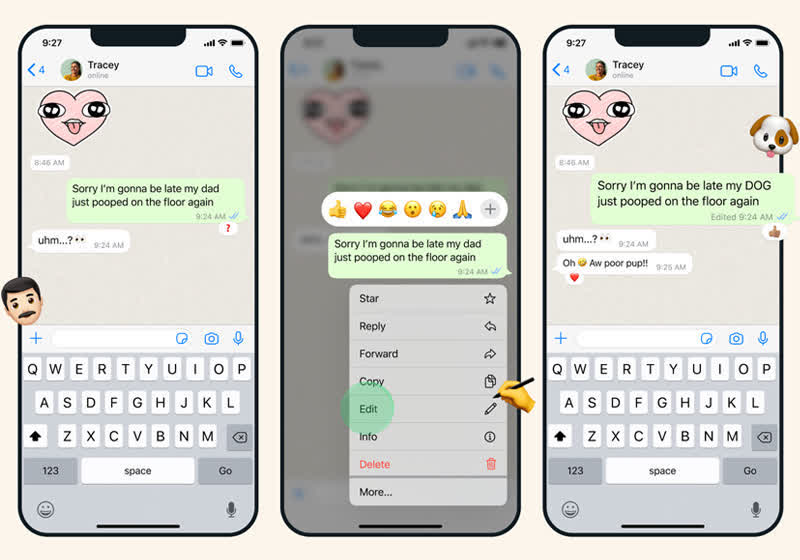
If you aren't on the latest version of WhatsApp you'll see, "This message was edited for everyone in this chat on the latest version of WhatsApp." Update your app to see edited messages.
- Select a message
- Then click Menu (three dots) > Edit message.
- Edit your message.
- Click the checkmark when you're finished with your update.
Note:
- There is a 15 minute time limit for editing messages.
- Editing a message won't send a new chat notification to people in your chat.
- You can't edit photos, videos, or other types of media.