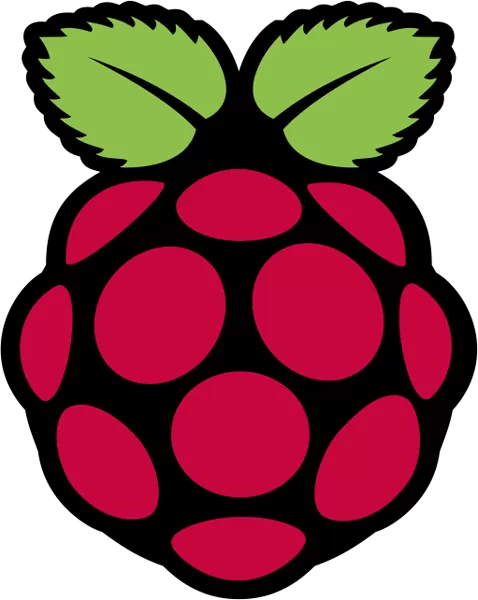Your Raspberry Pi needs an operating system to work. This is it. Raspberry Pi OS (previously called Raspbian) is our official supported operating system.
Raspberry Pi OS is a free operating system based on Debian, optimized for the Raspberry Pi hardware, and is the recommended operating system for normal use on a Raspberry Pi. The OS comes with over 35,000 packages: pre-compiled software bundled in a nice format for easy installation on your Raspberry Pi.
Raspberry Pi OS is under active development, with an emphasis on improving the stability and performance of as many Debian packages as possible on Raspberry Pi.
Install Raspberry Pi OS using Raspberry Pi Imager
Raspberry Pi Imager is the quick and easy way to install Raspberry Pi OS and other operating systems to a microSD card, ready to use with your Raspberry Pi. Watch our 45-second video to learn how to install an operating system using Raspberry Pi Imager.
Download and install Raspberry Pi Imager to a computer with an SD card reader. Put the SD card you'll use with your Raspberry Pi into the reader and run Raspberry Pi Imager.
All features for the Raspberry Pi OS can be found here and the installation instructions can be found here.
What's New
- Based on Debian bookworm release
- Support for Raspberry Pi 5
- Desktop now runs on the Wayfire Wayland compositing window manager on Raspberry Pi 4 and 5 platforms; on X11 using the openbox window manager on older platforms
- lxpanel replaced with new wf-panel-pi application when running Wayland; existing lxpanel plugins migrated; gpu performance and power plugins added
- pcmanfm modified to use Wayland backend when running on Wayland
- PipeWire used instead of PulseAudio as audio control subsystem; various changes made to volume control plugin to support this
- NetworkManager used instead of dhcpcd as networking interface; various changes made to networking plugin to support this
- Firefox browser added as alternative to Chromium; selection of default browser added to Raspberry Pi Configuration tool
- WayVNC VNC server used instead of RealVNC when running on Wayland
- All customisation and configuration applications modified to customise Wayfire environment as appropriate
- grim used as screenshot tool instead of scrot when running on Wayland
- eom image viewer used instead of gpicview
- evince document viewer used instead of qpdfview
- Chromium web browser updated to version 116
- VLC media player updated to version 3.0.18
- Magnifier program not available when running Wayland; Wayfire includes screen zoom capabilities
- CustomPC and Wireframe removed from Bookshelf
- Numerous small changes and bug fixes
- Switched from raspberrypi-kernel to Debian-based kernel packaging (linux-image-rpi-*)
- Switched from raspberrypi-bootloader to Debian based firmware packaging (raspi-firmware)
- /boot mount point moved to /boot/firmware
Imager 1.8.1
- Advanced options: Rename to OS customization
- OS customization: change to tabbed UI
- OS customization: make SSH public key field a textarea
- OS customization: add convenience button to run ssh-keygen
- OS customization: Enforce choice as part of write flow
- OS customization: Fixes for state consistency across UI
- Home: Add mechanism for selecting Raspberry Pi device
- Shared: Multiple keyboard focus fixes
- i18n: Adds Spanish/Ukrainian translations
- i18n: Updates French, Catalan, Italian, German, Spanish, Russian,
- Japanese translations
- i18n: Use en_US as reference string, and make en_GB a translation
- Linux: Workaround for ArchLinux's lsblk labeling internal SD card readers
- (mmcblk0) as non-removable storage.
- Allow drag-dropping image files to Imager.
- Local .xz files: parse uncompressed size for better progress reports.
- Windows: fix .zst support
Ubuntu version
- Minimum supported Ubuntu version is now 22.04
Mac version
- Minimum supported Mac OS X version that works out-of-the-box (without patching system files for TLS) is now 10.15 (Catalina).